Continuing in the same spirit as in the previous post, I wrote an AppleScript for sending DEVONthink tags to BibDesk. Only one item should be selected in DEVONthink and BibDesk. No duplicate keywords are created in BibDesk.
The AppleScript code is the following:
The AppleScript code is the following:
tell application "BibDesk"
--only one item should be selected in BibDesk
set thePub to the selection of document 1
set keywordsPub to keywords of (item 1 in thePub)
set old_delimiters to AppleScript's text item delimiters
--the space inside quotes is very important!
set AppleScript's text item delimiters to ", "
set keywordsPubList to text items of keywordsPub
set AppleScript's text item delimiters to old_delimiters
end tell
tell application "DEVONthink Pro"
set thisSelection to the selection
if thisSelection is {} then error "Please select something"
if (length of thisSelection) is greater than 1 then error "Please select only one item"
set the clipboard to ""
set thisItem to (item 1 of thisSelection)
set tagsItem to tags of thisItem
repeat with x from 1 to the count of tagsItem
set positionOfDuplicate to list_position(item x of tagsItem, keywordsPubList) of me
if positionOfDuplicate is 0 then
set keywordsPub to keywordsPub & ", " & item x of tagsItem
else
set keywordsPub to keywordsPub
end if
end repeat
end tell
tell application "BibDesk"
if the first character of keywordsPub is "," then
set keywordsPub to text 3 thru -1 of keywordsPub as text
end if
set keywords of (item 1 in the thePub) to keywordsPub
end tell
--subroutine from "AppleScript 1-2-3" p.567 for checking for duplicates
on list_position(this_item, this_list)
repeat with i from 1 to the count of this_list
if item i of this_list is this_item then return i
end repeat
return 0
end list_position



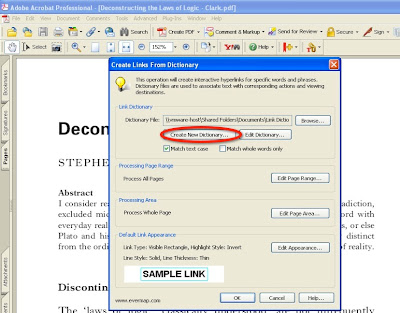 li
li










