I have observed that my ebooks and papers which are in PDF format can be separated in one of the following three groups according to the relation between the page numbers that are given by Skim and the correspoding written numbers in the potentially printed PDF pages.
The first group contains the PDF files in which these two numbers coincide for any given page. In this case there is just the number zero in the fifth note in the first PDF page. This is the simplest case and an example of such a document is shown in the following image.
The second group contains ebooks in which Latin numbers are used in a number of pages such as in its table of contents. In this case I put in the fifth note the negative total number of pages that precede the first PDF page with the written Arabic number 1. For example lets say that an ebook has its cover in the first PDF page, followed by six pages with Latin numbers. As a result the first PDF page with the Arabic number 1 is the eighth PDF page and the number -7 is written in the fifth note. In the following image you can see a page from the aforementioned ebook.
By the way I do not find any value in the use of Latin numbers in electronic documents. To the contrary it makes the navigation of PDF files more difficult and cumbersome. One way to solve this problem is to move all the pages with Latin numbers and the cover at the end of the file. However, if you create these notes in your PDF files there is an alternative way of overcoming the problems which are caused by this relic of publishing tradition.
Finally the third group contains papers from academic journals in which the written page numbers are totally out of sync with the page numbers which are given by Skim. In this case I put in the fifth note the written number in the first PDF page decreased by one. An example of such a document is shown in the following image.
If there is an extra page with journal and paper information at the start of the document then you should substract by two.
In my next posts I will present what can be achieved with the help of the fifth note.
The first group contains the PDF files in which these two numbers coincide for any given page. In this case there is just the number zero in the fifth note in the first PDF page. This is the simplest case and an example of such a document is shown in the following image.
The second group contains ebooks in which Latin numbers are used in a number of pages such as in its table of contents. In this case I put in the fifth note the negative total number of pages that precede the first PDF page with the written Arabic number 1. For example lets say that an ebook has its cover in the first PDF page, followed by six pages with Latin numbers. As a result the first PDF page with the Arabic number 1 is the eighth PDF page and the number -7 is written in the fifth note. In the following image you can see a page from the aforementioned ebook.
By the way I do not find any value in the use of Latin numbers in electronic documents. To the contrary it makes the navigation of PDF files more difficult and cumbersome. One way to solve this problem is to move all the pages with Latin numbers and the cover at the end of the file. However, if you create these notes in your PDF files there is an alternative way of overcoming the problems which are caused by this relic of publishing tradition.
Finally the third group contains papers from academic journals in which the written page numbers are totally out of sync with the page numbers which are given by Skim. In this case I put in the fifth note the written number in the first PDF page decreased by one. An example of such a document is shown in the following image.
If there is an extra page with journal and paper information at the start of the document then you should substract by two.
In my next posts I will present what can be achieved with the help of the fifth note.








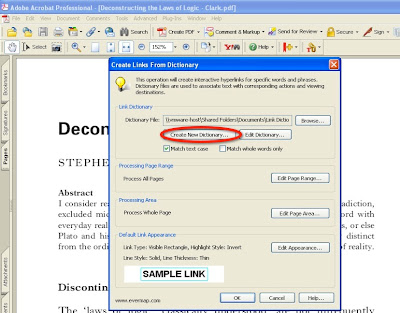 li
li

